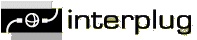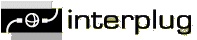SMTP Security > Microsoft Outlook 2000/XP
This tutorial outlines how-to setup Microsoft Outlook to login to the
mail server before sending email messages.
Step 1:
Start Microsoft Outlook.
Step 2:
Click "Tools" and then click "E-Mail Accounts".
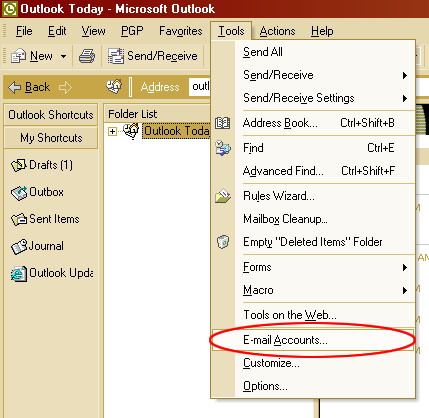
Step 3:
Click on "View or change existing e-mail accounts", and then click "Next"
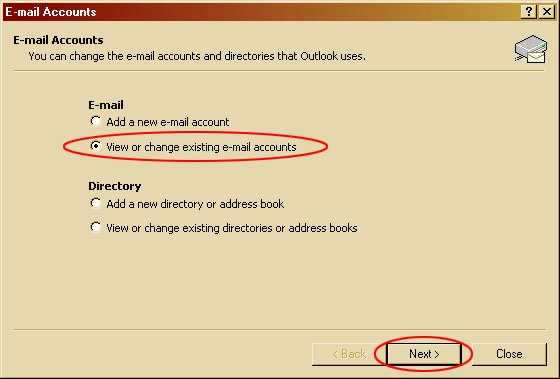
Step 4:
Select the account you wish to modify and click "Change"
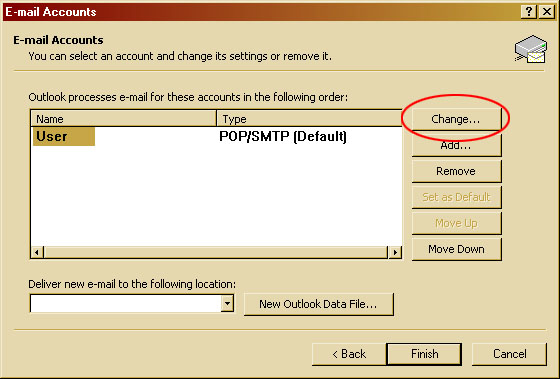
Step 5:
Click on "More Settings".
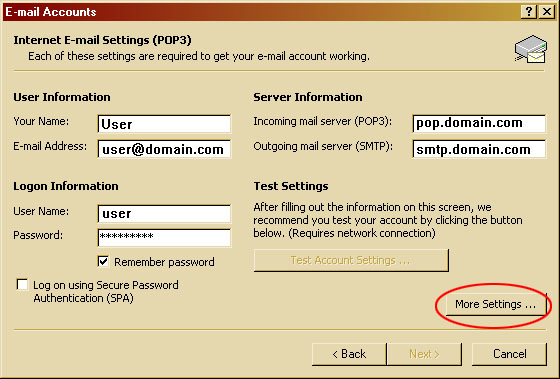
Step 6:
Hit the "Outgoing Server" tab, and then check the "My outgoing server requires authentication" box. Then make sure the "Use same settings as incoming mail server" button is filled in.
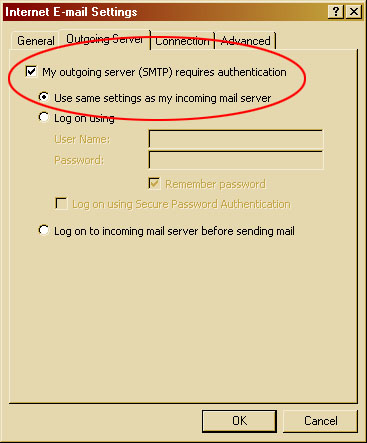
Step 7:
Keep clicking "OK" until you are back into the main screen for Microsoft
Outlook. Click on "File" and then click on "Exit". The next time you go
into Microsoft Outlook the new settings should take effect. If you
encounter problems, please try rebooting your computer first before contacting us
for support.